A very common problem that has started occurring amongst Roku owners is a lack of picture on their televisions sets, whilst still having regular sound.
In most cases, the owners were enjoying normal use of their Roku device, only for it to suddenly develop this problem.
Most complaints have surrounded the fact the bouncing Roku logo can be seen on restarting the Roku device, yet afterwards they cannot see the Home screen and are met by a black screen.
It is believed that this issue started since a software update was released, which Roku devices ran automatically without the owners knowledge.
Since such time, many Roku owners have been left frustrated as their set-top boxes have been rendered useless.
Whilst to date there’s been no definitive resolution to this problem released by Roku, here’s a number of remedies you can try to diagnose and rectify the problem.

Check Cables & Accessories
Firstly, check that all HMDI cables are seated correctly and fully into the back of the Roku and the TV set in question.
If you have a spare HDMI cable, try using another cable instead just in case the existing cable has developed a fault.
Also, check your set up does not cause interference with the HDMI signals passing from the Roku device to the TV.
For example, if you are using an HDMI splitter or a home cinema system in between the Roku and TV, try connecting the Roku device directly instead.
You may find that the splitter or AV receiver is the cause of the issue as it may not be HDCP compliant.
If that’s the case, you will need to remove/replace the splitter and/or upgrade your home cinema receiver to a newer model.
Change HDMI Input
However unlikely, the HDMI input on your TV may no longer support your Roku device.
If your TV has more than one HDMI input, try changing to a different port and then check to see if your Roku pictures return.
Remember to change HDMI inputs on your TV to test once swapped over.
Try Another TV
If you’ve checked all cables are seated correctly, have tried another HDMI port, and no other devices could be causing the black screen, try connecting your Roku device to another TV instead.
You may find that another TV set shows pictures perfectly.
If so, it might be your TV is old and outdated, or that a setting on your Roku’s picture output is incompatible with the TV in question.
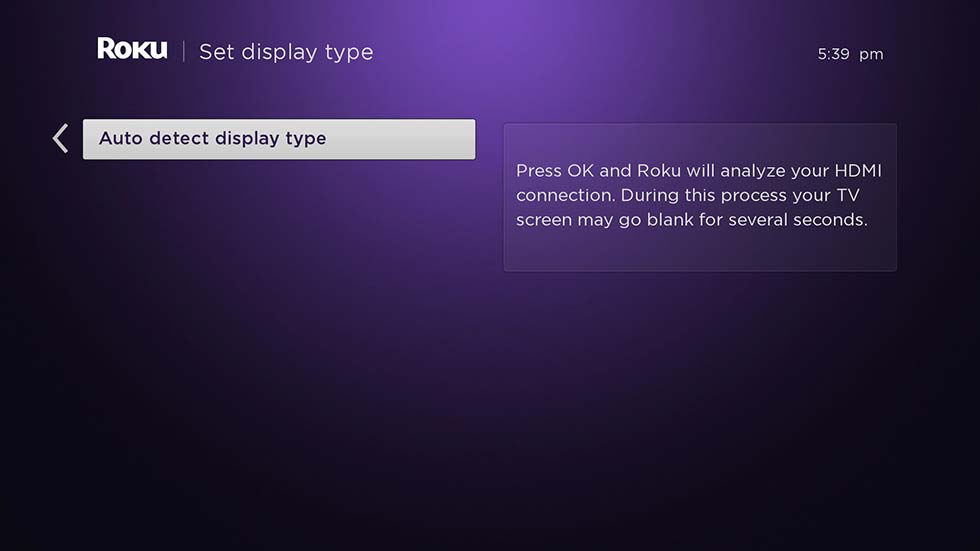
Check Resolution Output
If you manage to see pictures using an alternative TV, change the output resolution settings by going to:
Home > Settings > Display Type
Then check to see the current setting.
If it is not set to “Automatic”, change this setting to “Automatic” and see if this resolves the problem.
If there is no change, try another resolution, such as 720p or 1080p.
Check for Software Updates
Your Roku device’s software may be outdated and could require an update.
To check, go to:
Home > Settings > System > System Update
From there, you will see on screen whether your system has the latest software installed or otherwise.
If not, press the “OK” button on your remote to run the update.
Once the update has completed, try reconnecting your Roku device to the TV where problems were persisting.

Factory Reset
If you have tried all of the above, the last resort is to attempt a complete factory reset of your Roku device.
There are two ways of doing this.
The quickest and easiest way is to place a pin in the rear reset hole at the back of your Roku for 10-20 seconds.
Wait and hold until your Roku starts the reset process.
Alternatively, if you can see the Roku home screen by using an alternative TV set, go to:
Home > Settings > System > Advanced System Settings > Factory Reset
Enter the four digit numerical code shown on screen using your remote, then press the “OK” button to begin the reset process.
Please wait a few moment for the reset to complete.
Once the process has completed, your Roku device will reboot.
At this point, disconnect the Roku from the alternative TV set and try reconnecting to the TV where problems were persisting.
Remote Key Combination
If you are in the unenviable position of not having an alternative TV set to test your Roku and can only see a black screen, the above remedies are unsuitable to you.
In such cases, the only thing you can do is try a key combination of buttons using your remote to reset your Roku device.
Using your Roku remote, carry out the following:
- Press the “Home” button 5 times
- Press the “Up” button once
- Press the “Rewind” button twice
- Press the “Fast Forward” button twice
Now wait until your Roku starts the reboot process. Please be patient as this may take a few moments.
Once the Roku boots, now try to see if you can finally view the Home screen on your TV.
Out of Luck?
If none of the above remedies work, it is very difficult at this stage to offer up any further suggestions.
Until Roku officially addresses this issue and releases a fix or some official guidance on rectifying this growing problem, there is little else Roku owners can do.
We will of course keep this article updated once we know any further information on rectifying this problem.




