Fix recording & playback problems on Sky+HD set top boxes
From time to time, Sky+HD set top box users may have problems recording shows or playing back previous recordings. If so, you may have to rebuild your planner. To do this, simply carry out the following instructions:
Please Note: rebuilding the planner will stop recordings currently in progress but saved programmes will not be deleted.
Rebuilding Your Planner
Firstly, press the “Services” button on your Sky+HD remote control. Then using the arrow keys, navigate to “Help” on screen and press the “Select” button on your remote.
On the next screen, scroll across to the box labelled “Sky+ Rebuild” and press the “Select” button. On screen, you should now see a message as shown below:
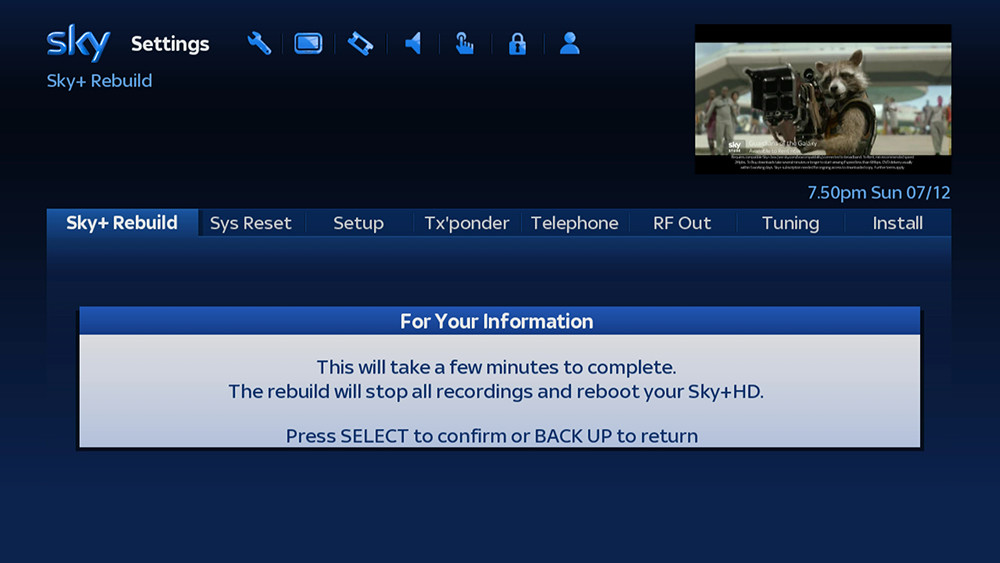
If you are happy to start the rebuild process, press the “Select” button on your Sky+HD remote to proceed or BACKUP if you wish to cancel.
Once the rebuild process starts, you’ll briefly see a message that reads “HOUSEKEEPING. Please wait…” for a brief moment before your Sky+ HD box switches off.
Wait for at least 3 minutes whilst your Sky box rebuilds and reboots, and then press the “Sky” button at the top of your remote to switch your set-top box back on. Your planner should now have successfully rebuilt.
Need the Latest Sky+HD Box Firmware?
If your planner rebuild failed, it may be due to your Sky+HD nox not having the latest software. If you press the “Services” button on your remote and do not see the screen shown below, this is most likely the cause of your problems.
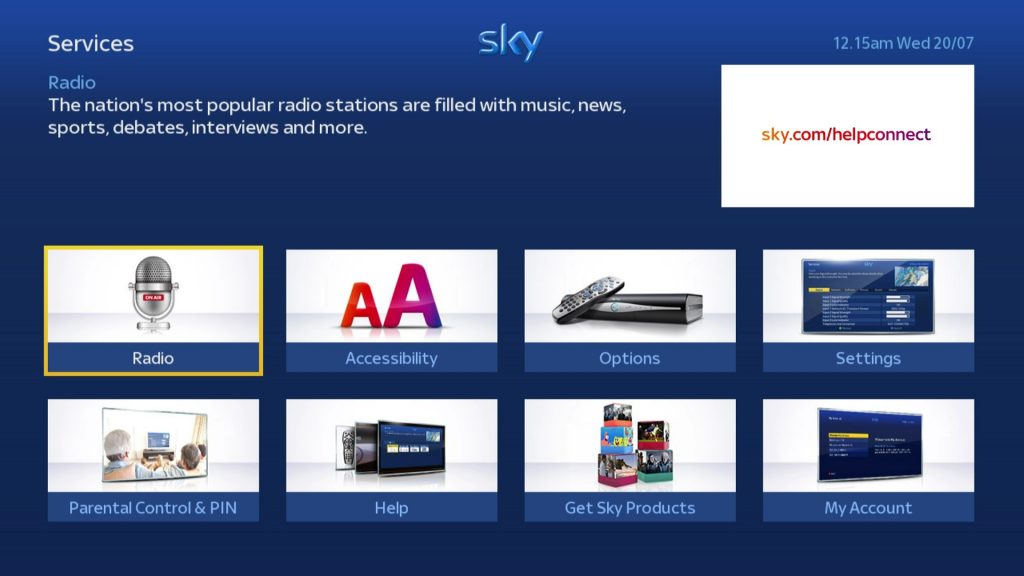
To get the latest software, press the “Services” button on your remote to get to the “Options” menu, then scroll along the top option to get to “Settings” and then press “Select”.
Now, press the following number combination on your remote quickly to reveal the hidden “Set-Up” menu:
0, 1 (Zero, One) the “Select”
Now scroll across to “Sky+ Rebuild”, press the “Select” button on your remote and then press it once again to start the rebuild process. Just like above, wait for a few minutes before pressing the “Sky” button on your remote to allow sufficient time for your Sky box to rebuild the planner.
See it in Action
Still not sure how to rebuild your planner? Learn how by watching the video shown below.


