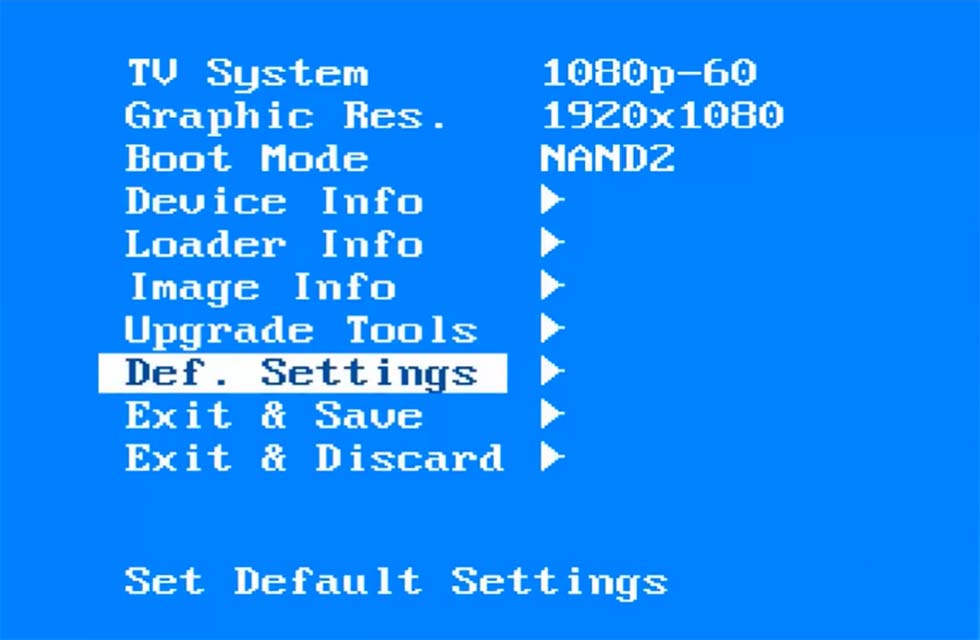Skycards.eu IPTV Services.
Contact our team and we can set you up with our UK TV streaming service. Are you looking for a new provider, at a great price? Skycards offers a fantastic IPTV service on the latets Mag boxes which are 4K UHD ready or you can use your existing box.
0044 2032 838 000 / sales@skycards.eu / skycardseu@gmail.com
There may be rare occasions when you will need to restore your MAG box to its default settings.
This may be if you decide to sell your MAG box or you need to return it to the seller, for example.
So for whatever reason you do need to wipe your MAG box of all settings and return it to its default set up, follow the instructions below.

Save Your Portal Information
Before wiping your box, you may need to write down your current portal settings if you plan on using another replacement MAG box to watch TV via your current IPTV provider.
If you don’t need to save these setting, skip to the next chapter.
Otherwise if you do need to save them, do the following:
- Start up the MAG 254 by removing and then reinserting the power cable at the back of the box.
- Allow the MAG box to begin the boot process.
- When you see the loading page with the words “Loading” displayed on your TV screen, press and hold the “Menu” button as shown below. Do not let go.
- Keep pressing the button until the MAG box loads into the system settings menu screen.
- Now using the remote, scroll down to “System Settings” and press the “OK” button on the remote.
- On the next screen, highlight “Servers” using the arrow keys and then press “OK”.
- Next, using the arrow keys to scroll down to “Portals” and then press the “OK” button on your remote.
- You should now see a screen that displays the portal settings info of your current IPTV provider. Write the details down for both the portal name and the portal URL and keep them somewhere safe.
When you come to set up your replacement MAG box, follow the same instructions above and enter your portal details and save.
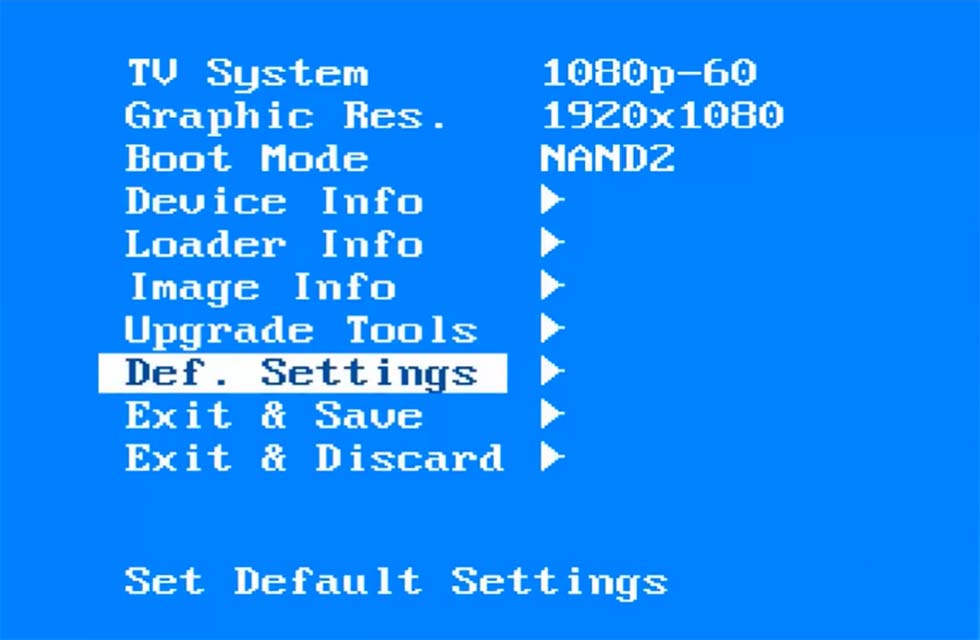
Factory Resetting Your MAG Box
Before beginning, make sure there is a clear line of sight between your MAG box and your remote control, with no obvious objects in the way that may interfere with the infrared remote and the MAG box.
Also make sure that your remote control has batteries inserted with sufficient power to use correctly.
Now, let’s get started resetting the MAG box…
- Firstly, disconnect the MAG box from the power source or remove the power adapter from the rear.
- Then plug them back in to restart the MAG box.
- Now immediately press and hold the “Menu” button on your MAG remote control. Do not release the button!
- The bios menu should soon display and you should see a menu on a blue screen.
- Using the remote control arrow keys, navigate down to highlight “Def. Settings” and then press the right hand key on the remote.
- Now, press “OK”.
- To return to the previous menu, press the “Home” navigation key on your remote.
- Next, using the arrow keys on your remote, navigate down to “Exit & Save” and then press the right hand key on the remote.
- Finally, press the “OK” key on the remote to save.
- At this point, you should see a message on screen reading “Saving…” followed by “OK. Reboot….”
- Now press the “OK” button one more time to reboot the box.
Your MAG box will once again start the boot process.
And that’s it.
Your MAG box has now been reset to its factory default settings!