Stream music from your mobile devices to a Sky Q set-top box
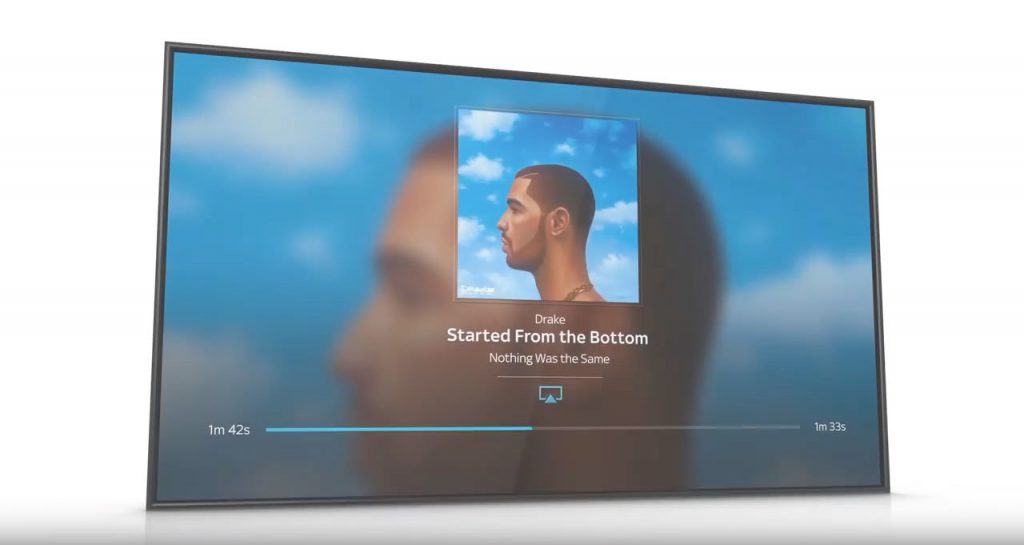
Sky’s latest next-generation TV platform is described as the defacto device to deliver “fluid viewing” but did you know you can also enjoy audio by connecting your mobile devices via Bluetooth and Airplay to stream music through your Sky Q set-top box? Listening to music through your Sky Q box is really easy. Here’s how:
Play music with Bluetooth
Firstly, ensure the device your are using to play music is Bluetooth enabled so ensure this is switched on under settings on your device such as an iPad or iPhone.
Now, grab your Sky Q remote and press the “Home” button. From the on-screen options shown on your television set, select “Settings” and then select “Setup”. Then go to the “Music” menu and check that the option to “Allow music to be sent to this Sky Box” is set to “On”.
Next, go up to “Add a new Bluetooth device” to pair your tablet or phone to the Sky Q box and select. Your Sky Q box is now ready to connect your desired devices to stream music.
Now finally, go back to your tablet or phone and from the Bluetooth settings page previously used, check for available Bluetooth devices displayed and select your Sky Q box from the list shown. You may be asked to enter a code to pair the device with Sky Q. Make sure this code matches the one shown on your television screen. If displayed, select “Add this device” on screen and you should be ready and able to listen to music through your TV!
Play music with Airplay
Firstly, make sure that your mobile device such as a tablet or phone is connected to the same WiFi network as your Sky Q set-top box.
To connect using an iPad, simply swipe up from the bottom of your screen to reveal the dock control options, press the “Airplay” icon and then select your Sky Q box from the list of devices shown.
To connect using iTunes, click on the “Airplay” icon adjacent to the iTunes player controls and select the Sky Q box from the pop-out list shown. If you have extra Sky boxes, you can select more than one box by pressing the “Multiple” button and play music through multiple boxes simultaneously.
You should now be ready to play music via Airplay through your television set.
See it in Action
Still not sure you can get this to work? Learn how to connect your devices to play music via Bluetooth or Airplay by watching the videos shown below.



